Updated to Version 1.01(13 August 2012)
Believe it or not, Only 1 Template Edit! (Only Copy and Past) DONE!
New Update!
Now only visible for Guests, Non Logged in & Non Registered Users
From Normal Fonts

To Bold Fonts

A simple changes means a lot for someone who cares about the look!
ABOUT THE PRODUCT
Believe it or not, Only 1 Template Edit! (Only Copy and Past) DONE!
New Update!
Now only visible for Guests, Non Logged in & Non Registered Users
From Normal Fonts

To Bold Fonts

A simple changes means a lot for someone who cares about the look!
ABOUT THE PRODUCT
This is maybe one of the best mods I ever made so far in my opinion, and the hardest to be honest! I think is one of a kind to Install! You can get this mod with 2 different Looks! 1 With normal Buttons like the ones provided by the browser! Every browser have their own kind of Buttons and models.
-----------------------------------------
The First Tutorial will be the a normal browser button style!
-----------------------------------------
The First Tutorial will be the a normal browser button style!
The other look is Custom, we choose what color we want for out buttons,WITH HOVER EFFECT & GRADIENT! If you want to make your own buttons, then simply go to this page: http://www.cssbuttongenerator.com and generate your own style! You will see the full tutorial at the end of this post!
Dark (Custom CSS Button)

LightBlue (Custom CSS Button)
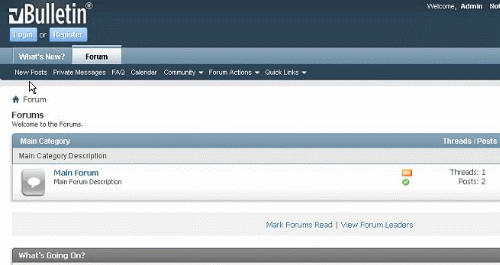
Normal Browser Button (No Custom)
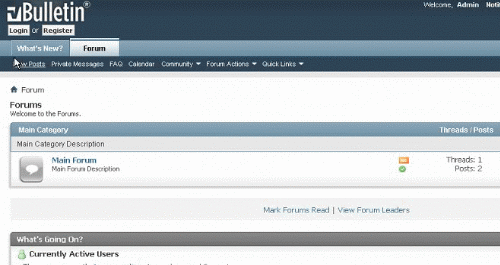
Default (LoginBox Used as Default)
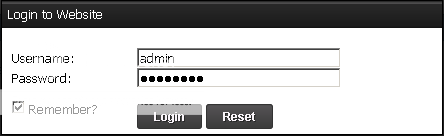
Original vB 4.x Skin Top

Custom Pink / Red Top

Custom Orange Top

Custom Light Blue Top

And 10 Different Button (Only a Few Showen as example)
Default Buttons (Custom)

Normal Browser Buttons

Orange Buttons (Custom)
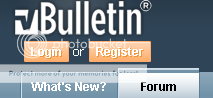
Light Blue Buttons (Custom)
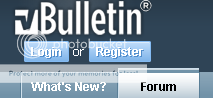
Red Buttons (Custom)
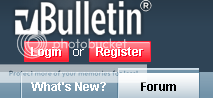
We Start The Tutorial HERE:
Tutorial 1:
With normal buttons (Browser Buttons)

Tutorial 1:
With normal buttons (Browser Buttons)

Step 1: First got to your ADMINCP, and then Styles & Templates! Now you should see your template name, on right side of the name of your template there is a dropdown menu! In the dropdown menu choose Edit Templates!
And now look for the header template or where you want the Login & Register button to appear!
Use either Header or Navbar template. But in this case open your Header template, and scroll all the way down, and add the following code at the bottom of the header:
Add the Code Below In Your Header:
Code:
<script src="//ajax.googleapis.com/ajax/libs/jquery/1.7.2/jquery.min.js" type="text/javascript"></script>
<script type="text/javascript">
jQuery.noConflict();
jQuery(document).ready(function($)
{
$('#MyLogin input[name="url"]').attr("value", window.location);
$('a[name="My"]').on('click', function(event)
{
event.preventDefault();
var target = $(this).attr('rel');
var maskHeight = $(document).height();
var maskWidth = $(window).width();
$('#mask').css({'width': maskWidth, 'height': maskHeight});
$('#mask').fadeIn(1000);
$('#mask').fadeTo("slow", 0.8);
var winH = $(window).height();
var winW = $(window).width();
$(target).css('top', (winH / 2) - ($(target).height() / 2));
$(target).css('left', (winW / 2) - ($(target).width() / 2));
$(target).fadeIn(2000);
});
$('.MyBox a[rel="closeMy"]').on('click', function(event)
{
event.preventDefault();
$('#mask, .MyBox').hide();
});
$('#mask').on('click', function ()
{
$(this).hide();
$('.MyBox').hide();
});
});
</script>
<style type="text/css">
#mask {
position: absolute;
z-index: 9010;
background-color: #000000;
display: none;
top: 0;
left: 0;
}
.MyBox {
position: fixed;
width: 440px;
display: none;
z-index: 9015;
background: #ffffff;
border: 1px solid #000000;
-webkit-box-shadow: 0px 7px 10px 0px rgba(0,0,0,0.81);
-moz-box-shadow: 0px 7px 10px 0px rgba(0,0,0,0.81);
box-shadow: 0px 7px 10px 0px rgba(0,0,0,0.81);
}
.MyBox .thead {
font-weight: bold;
}
.MyBox .MyContent {
padding: 5px 10px;
}
.topimg {
background-image:url('images/top.gif');repeat-x left top;
height: 27px;
}
.posi {
position: relative;
top: 5px;
left: 6px;
}
</style>
<vb:if condition="is_member_of($vbulletin->userinfo,1)">
<font color="white">
<div id="mask"></div>
<a href="http://china-cheats.com/test/login.php" name="My" class="button" rel="#MyLogin">Login</a> or <a href="http://china-cheats.com/test/register.php" class="button" >Register</a> </font>
<div id="MyLogin" class="MyBox MyLoginBox">
<div class="topimg">
<font color="white">
<b><span class="posi">Login to Website</span></b>
</font>
</div>
<div class="MyContent MyLoginContent">
</script><form action="http://china-cheats.com/test/login.php" method="post" onSubmit="md5hash(vb_login_password, vb_login_md5password,
vb_login_md5password_utf, 0)"><input type="hidden" name="do" value="login" /><input type="hidden" name="url" value="http://china-cheats.com/test/index.php" /><input
type="hidden"
name="vb_login_md5password" /><input type="hidden" name="vb_login_md5password_utf" /><input type="hidden" name="s" value="" />
<table border="0" width="100%">
<tr>
<td>
<font color="black">
<br/><label for="vb_login_username">Username:</label></font>
</td>
<td>
<br/><input type="text" class="bginput" name="vb_login_username" size="26" accesskey="u" tabindex="1" style="width: 200px;" maxlength="30" size="25" />
</td>
</tr>
<tr>
<td><font color="black">
<label for="vb_login_password">Password:</label></font>
</td>
<td>
<input name="vb_login_password" type="password" class="bginput" accesskey="p" tabindex="1" style="width: 200px;" size="25" />
</td>
</tr>
<tr>
<td><font color="black">
<label class="smalltext" title="Your login details will be remembered on this computer, otherwise you will be logged out when you close the browser!"><input type="checkbox" value="yes" checked="checked" name="remember" class="checkbox"> Remember?</label></font>
</td>
<td><br/>
<input name="submit" type="submit" class="button" accesskey="s" tabindex="1" value="Login" />
<input name="reset" type="reset" class="button" accesskey="r" tabindex="1" value="Reset" /></td>
</tr>
</table>
</form>
</div>
</div></vb:if>Click Save and we are Done! Befor you do anything else, Dont forget to upload the background image for the TOP, called "top.gif" to your images folder! All the extra images are in the Extras.zip file!
Now Tutorial 1 with normal Buttons Finished!
Remember that the buttons are normal, and depends on which browser you use!
Tutorial 2:
With Custom Buttons

With Custom Buttons

In tutorial 2 you do all same steps over again, and again back in your header template, add the code below! After the code is added, please read my instructions below the code, which is very important if you want to change the color and etc...
Now add the code below in the header: (Below everything else)
Code To Add In header:
Code:
<script src="//ajax.googleapis.com/ajax/libs/jquery/1.7.2/jquery.min.js" type="text/javascript"></script>
<script type="text/javascript">
jQuery.noConflict();
jQuery(document).ready(function($)
{
$('#MyLogin input[name="url"]').attr("value", window.location);
$('a[name="My"]').on('click', function(event)
{
event.preventDefault();
var target = $(this).attr('rel');
var maskHeight = $(document).height();
var maskWidth = $(window).width();
$('#mask').css({'width': maskWidth, 'height': maskHeight});
$('#mask').fadeIn(1000);
$('#mask').fadeTo("slow", 0.8);
var winH = $(window).height();
var winW = $(window).width();
$(target).css('top', (winH / 2) - ($(target).height() / 2));
$(target).css('left', (winW / 2) - ($(target).width() / 2));
$(target).fadeIn(2000);
});
$('.MyBox a[rel="closeMy"]').on('click', function(event)
{
event.preventDefault();
$('#mask, .MyBox').hide();
});
$('#mask').on('click', function ()
{
$(this).hide();
$('.MyBox').hide();
});
});
</script>
<style type="text/css">
#mask {
position: absolute;
z-index: 9010;
background-color: #000000;
display: none;
top: 0;
left: 0;
}
.MyBox {
position: fixed;
width: 440px;
display: none;
z-index: 9015;
background: #ffffff;
border: 1px solid #000000;
-webkit-box-shadow: 0px 7px 10px 0px rgba(0,0,0,0.81);
-moz-box-shadow: 0px 7px 10px 0px rgba(0,0,0,0.81);
box-shadow: 0px 7px 10px 0px rgba(0,0,0,0.81);
}
.MyBox .thead {
font-weight: bold;
}
.MyBox .MyContent {
padding: 5px 10px;
}
.topimg {
background-image:url('images/top.gif');repeat-x left top;
height: 27px;
}
.posi {
position: relative;
top: 5px;
left: 6px;
}
</style>
[COLOR=Red]<style type="text/css">
.classname {
-moz-box-shadow:inset 0px 1px 0px 0px #4f4f4f;
-webkit-box-shadow:inset 0px 1px 0px 0px #4f4f4f;
box-shadow:inset 0px 1px 0px 0px #4f4f4f;
background:-webkit-gradient( linear, left top, left bottom, color-stop(0.05, #545254), color-stop(1, #3b3b3b) );
background:-moz-linear-gradient( center top, #545254 5%, #3b3b3b 100% );
filter:progid:DXImageTransform.Microsoft.gradient(startColorstr='#545254', endColorstr='#3b3b3b');
background-color:#545254;
-moz-border-radius:3px;
-webkit-border-radius:3px;
border-radius:3px;
border:1px solid #333333;
display:inline-block;
color:#faf5fa;
font-family:arial;
font-size:12px;
font-weight:bold;
padding:3px 13px;
text-decoration:none;
text-shadow:1px 1px 0px #292929;
}.classname:hover {
background:-webkit-gradient( linear, left top, left bottom, color-stop(0.05, #3b3b3b), color-stop(1, #545254) );
background:-moz-linear-gradient( center top, #3b3b3b 5%, #545254 100% );
filter:progid:DXImageTransform.Microsoft.gradient(startColorstr='#3b3b3b', endColorstr='#545254');
background-color:#3b3b3b;
}.classname:active {
position:relative;
top:1px;
}
</style>
[/COLOR]
<vb:if condition="is_member_of($vbulletin->userinfo,1)">
<font color="white">
<div id="mask"></div>
<a href="http://china-cheats.com/test/login.php" name="My" rel="#MyLogin" class="classname">Login</a> or <a href="http://china-cheats.com/test/register.php" class="classname">Register</a> </font>
<div id="MyLogin" class="MyBox MyLoginBox">
<div class="topimg">
<font color="white">
<b><span class="posi">Login to Website</span></b>
</font>
</div>
<div class="MyContent MyLoginContent">
</script><form action="http://china-cheats.com/test/login.php" method="post" onSubmit="md5hash(vb_login_password, vb_login_md5password,
vb_login_md5password_utf, 0)"><input type="hidden" name="do" value="login" /><input type="hidden" name="url" value="http://china-cheats.com/test/index.php" /><input
type="hidden"
name="vb_login_md5password" /><input type="hidden" name="vb_login_md5password_utf" /><input type="hidden" name="s" value="" />
<table border="0" width="100%">
<tr>
<td>
<font color="black">
<br/><label for="vb_login_username">Username:</label></font>
</td>
<td>
<br/><input type="text" class="bginput" name="vb_login_username" size="26" accesskey="u" tabindex="1" style="width: 200px;" maxlength="30" size="25" />
</td>
</tr>
<tr>
<td><font color="black">
<label for="vb_login_password">Password:</label></font>
</td>
<td>
<input name="vb_login_password" type="password" class="bginput" accesskey="p" tabindex="1" style="width: 200px;" size="25" />
</td>
</tr>
<tr>
<td><font color="black">
<label class="smalltext" title="Your login details will be remembered on this computer, otherwise, you will be logged out when you close the browser!"><input type="checkbox" value="yes" checked="checked" name="remember" class="checkbox"> Remember?</label></font>
</td>
<td><br/>
<input name="submit" type="submit" class="classname" accesskey="s" tabindex="1" value="Login" />
<input name="reset" type="reset" class="classname" accesskey="r" tabindex="1" value="Reset" /></td>
</tr>
</table>
</form>
</div>
</div></vb:if>Click Save, and your done !!!!Dont forget to upload the background image for the TOP, called "top.gif" to your images folder! All the extra images are in the Extras.zip file, Download it from the Attachments! Inside the file there is a folder called "images", simply upload the "top.gif" to your "images" folder!
Your Top Image is set to "top.gif" as default!
If you wanted to change your TOP, then replace the "top.gif" with one of the files in the "Extras.zip" images folder! top1.gif, top2.gif, top3.gif, top4.gif and many others!
Example of Default LoginBox with "top.gif"
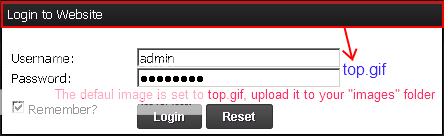
Simply decide which image (top1.gif, top2.gif, top3.gif, top4.gif) that you wanna use for the top of your loginbox. If you are using vBulletin 4.x default theme then the TOP is called "top3.gif", and has the same look as the vB 4.x Default theme & color!
IMPORTANT!!!!!
How to change the Button Color & Gradient?
I have generated the buttons from --> http://www.cssbuttongenerator.com/
Short Video Tutorial --> http://www.youtube.com/watch?v=_YxjCsZV_w0
If you wanted to change your TOP, then replace the "top.gif" with one of the files in the "Extras.zip" images folder! top1.gif, top2.gif, top3.gif, top4.gif and many others!
Example of Default LoginBox with "top.gif"
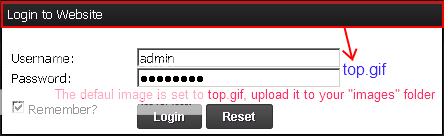
Simply decide which image (top1.gif, top2.gif, top3.gif, top4.gif) that you wanna use for the top of your loginbox. If you are using vBulletin 4.x default theme then the TOP is called "top3.gif", and has the same look as the vB 4.x Default theme & color!
IMPORTANT!!!!!
How to change the Button Color & Gradient?
I have generated the buttons from --> http://www.cssbuttongenerator.com/
Short Video Tutorial --> http://www.youtube.com/watch?v=_YxjCsZV_w0
You will find a txt file inside the Extras.zip, called "Extra CSS Colors.txt" with 10 Different CSS colors for your Buttons! All what you have to do is to COPY the CODES from the Extra CSS Colors.txt and ONLY replace the codes THAT I HAVE MARKED WITH "RED COLOR"!
WE ARE OFFICIALY DONE, Please click INSTALLED if you like this, and if you later eeded support, I will for sure be there!
[DOWN] Extras.zip[/DOWN]
